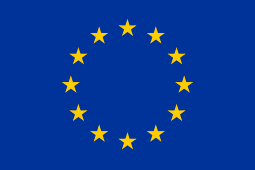troubleshooting guide
If you have the Original Brewie:
1. Make sure the machine is plugged to a socket with power.
2. Flip the rock switch on the back.
3. Press and hold the power button on the right hand side of the machine until you hear a beep and the button illuminates. The machine should start-up.
If this doesn’t work, please answer the following questions and send the information to Tech Support:
– When you press and hold the power button on the right hand side, do you hear clicking noises from the device?
– Does the machine beep after holding the button for a while?
– Do you see green/red light when you look into the 4th hop cage after the beep?
– Does the back-light of the display illuminate (a faint glow is enough)?
– Does anything appear on the display?
– If the display does not lit up, do you see anything on the display if you inspect it closely with a strong light source (for example with the flashlight of a camera or similar)? This is a good test to check display back-light status.
If you have the Brewie+ model:
1. Make sure the machine is plugged to a socket with power.
2. Press the power button shortly (you don’t have to hold it) on the right hand side of the machine, at the same time the button should illuminate and machine start-up.
If this doesn’t work, please answer the following questions and send the information to Tech Support:
– When you press the power button on the right hand side, do you hear clicking noises from the device?
– Does the button illuminate?
– Does the back-light of the display illuminate (a faint glow is enough)?
– Does anything appear on the display?
– If the display does not lit up, do you see anything on the display if you inspect it closely with a strong light source (for example with the flashlight of a camera or similar)? This is a good test to check display back-light status.
If you have difficulties with connecting the machine to your router or updating the software, it is most probably caused by weak WIFI signal. Even the “Wrong password” notification can be caused by that.
Brewie can handle WPA PSK, WPA2 PSK, WEP or open encryption but not others. Also check if your WiFi password needs any special characters – Brewie can use only characters in the English alphabet and underscore (_) . The supported WIFI channels on the 2.4G network are 1-12, 13 and 14 are not supported on the B20.
A few tips to improve connectivity:
– Turn the Brewie in the direction of your router, or bring the router closer to the device, this may help to improve signal strength.
– You can try using your mobile hotspot, better if you create an open network, and place your device as close to the display as possible.
– You can directly connect the Brewie to the internet using an USB-Ethernet adapter. The machine should connect automatically, if not, on the WIFI selection screen choose the “WIRED” option.
If you have proper internet connection, your machine should update to the latest version automatically.
You can always check the most recent available update for your Brewie model at: https://sunnhordlandbryggeri.no/latest-software-update/
If you have a Brewie+, and otherwise the WIFI connection is stable, the update shouldn’t be an issue.
If you have the Original Brewie, and your current software version is 2.7 or below, please contact Tech Support for assistance as there is a high chance that your Brewie skips updating.
It may happen, that the machine just turns off if pumping is involved in the program you would like to use, in this case for some reason, the pump cannot be started. Either the pump is clogged due to grains blocking the rotor, or a thin film developed on the shaft.
To solve the issue, start the Unclogging program from the Extras menu. The Unclogging program simply pumps water from one tank to the other through the other pump, there is a chance that is helps to get rid of the blockage. If not, the function can help to determine which pump is faulty (at a specific point, the machine just shuts down).
If you can access the Developer Mode, simply start water circulation in the tanks to find out which pump works.
In worst case, the machine has to be opened up and the pumps cleaned based on the instructions received from Tech Support. Do not attempt opening the machine without Support’s approval.
During the cleaning the cycles the amount of water in the tanks is not measured, the pumps should direct eligible amount of water out of the machine so it doesn’t overflow.
There are two main reasons why overflow can happen:
1. One of the pumps doesn’t operate properly (go to Functional Tests)
2. You use a longer drain hose, than the machine came with, which means higher resistance that the pumps has to work against
Run the preset Test Recipe with 10-10L/2.64-2.64gal water for mashing-in and sparging and measure the water level in the middle of the tank after the first and second water additions with a measuring tape. For the specified water amount the water level should be 11.3cm/4.45in.
In general 1cm/0.39in water level equals to 0.88L/0.26gal water in the tanks.
The machine consists of 10 Brewie valves, 1 solenoid high-pressure valve, 2 pumps, 2 heaters, and depending on model a weight (Original Brewie) or pressure sensor (Brewie+). We developed a test procedure which allows you to test all the valves, pumps and heaters in the device using the Developer Mode. The best way to test the weight/pressure sensors, is performing a calibration.